Deploying Adobe Flash Player & Disabling Auto Updating
Deploying Adobe Flash Player
Obtain the Flash Player installations that support enterprise deployment, you will need to contact Adobe and obtain a valid Distribution Agreement with links to download the correct installation files. Visit this page to request distribution rights:
http://www.adobe.com/products/players/fpsh_distribution1.html
As of Windows 8 Microsoft embeds Flash Player in Internet Explorer and Edge browsers so are updated via Windows Updates.
Adobe provides two installation files for Flash Player 24.
Use install_flash_player_24_active_x.exe with Internet Explorer.
Use install_flash_player_24_plugin.exe with plugin-based browsers such as Firefox.
Use install_flash_player_24_ppapi.exe with plugin-based browsers such as Chrome
Create a sub folder called "Flash" in your shared apps folder
Place the Flash Player installation executable(s) in this folder.
Rename the files so they do not have the version number in the file name - that way you can just put future versions in the folder and over write the current ones so no further templates need to be created.

Create the Third Party template for installing flash using the silent parameter -install.
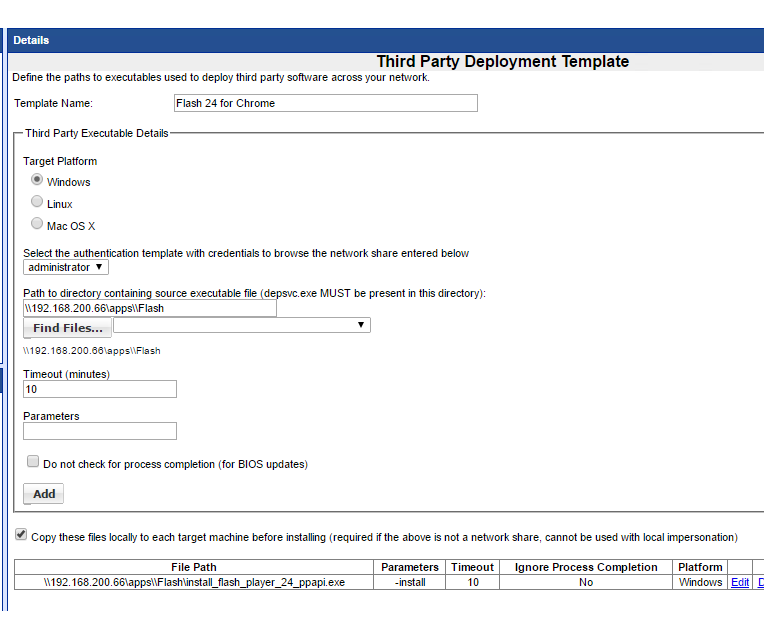
As each version of Flash installed will turn on auto updating so we recommend using the following batch file to disable Auto Updating.
@Echo Off
IF EXIST C:\Windows\SysWOW64\Macromed\Flash GOTO EXISTS
xcopy /Y "\\192.168.200.66\apps\flash\mms.cfg" "C:\Windows\System32\Macromed\Flash"
:EXISTS
xcopy /Y "\\192.168.200.66\apps\flash\mms.cfg" "C:\Windows\SysWOW64\Macromed\Flash"
:END

Now create the Third Party template to run this batch file.
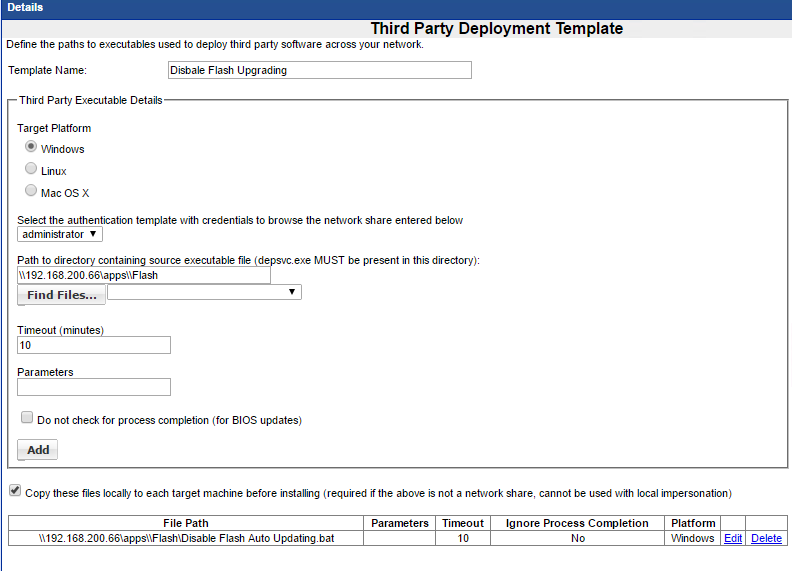
We recommend creating a Job Template to execute all of the chosen Flash installs along with the disabling of the Flash Auto Upgrading
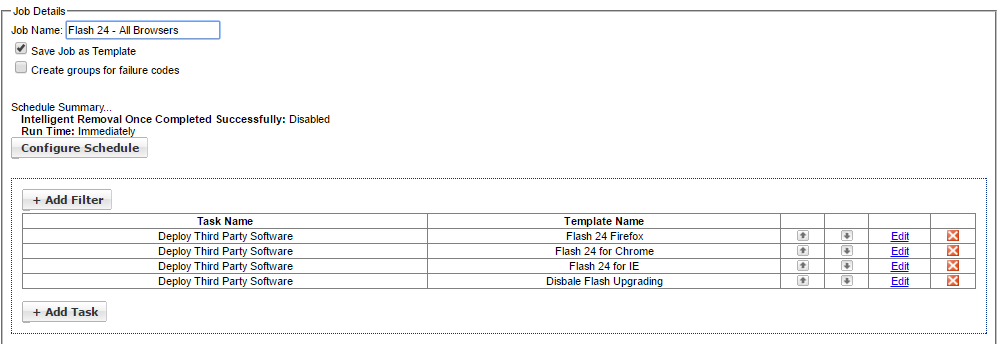
**PLEASE NOTE
If you have a UAC enabled environment and are running the Management Utility Service as the user used in the Authentication template you must choose the copy option in the third party templates.
When creating the job template you must choose the UAC Authentication Template and the Third Party Templates enabled with the Copy these files locally option.