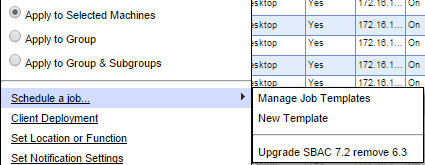Uninstalling SBAC Secure Browser
Uninstalling SBAC Secure Browser
The Third Party Software Deployment feature of SyAM Management Utilities can be used to perform a silent uninstallation of Smarter Balanced Assessment Consortium Secure Browser to Windows machines.
Requirements: Obtain the correct installation file from SBAC for the version you are uninstalling.
Create a batch file to perform the uninstallation using msiexec.
@ECHO OFF
c:
cd \
msiexec /qn /x \\192.168.100.158\apps\SBACSecureBrowser6.3-Win.msi REBOOT=ReallySuppress
exit
Please note that the line beginning with the msiexec command is a single line that ends with the parameter REBOOT=ReallySuppress. In your batch script, this line must not contain line breaks.
In your batch file, substitute your Default Application Path for the one shown above in bold.
Save the batch file (in our example, we’ll call it Remove-6.3-SBAC.bat) then copy both the batch file and the installation .msi file to the directory that is specified by the Default Application Path on the Administration Settings page of Management Utility.
In Management Utility, create a Third Party template. Enter a template name. Choose Windows as the target platform and select the correct authentication template. Enter the path to the network share containing the batch file and installation .msi file; this path will already be present if the default path has been entered in Administration Settings. Click the Find Files button and choose the batch file from the drop down menu.
Remember to check off the “Copy these files…” option if your target clients have UAC enabled.

If you are uninstalling and installing the latest version of the SBAC browser you can combine the two Third Party Templates into a single Job Template.
Go to Manage Job Templates and click on Create a New Template.
Give your template a name
Add the first task as the uninstall template, then add a wait task, finally add the installation template for the new version.
Configure a schedule if you wish
Save your job template.
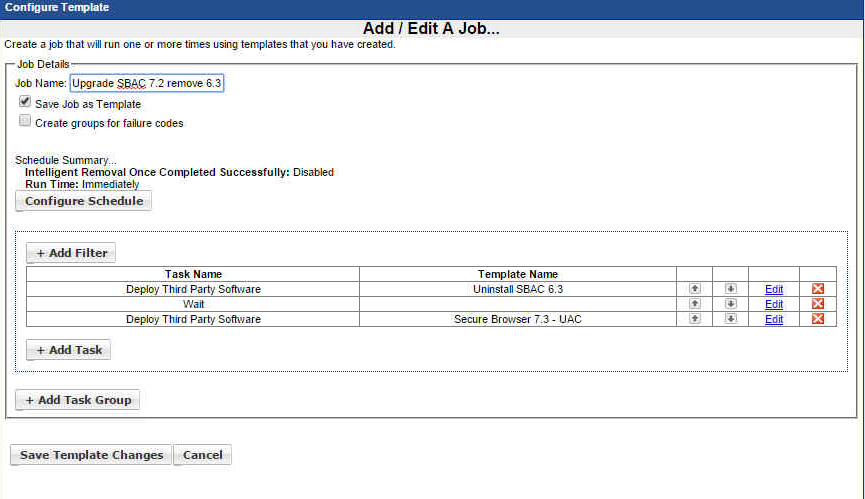
Your Job templates will appear on the Job Template screen, you can now edit, copy or remove your Job Template
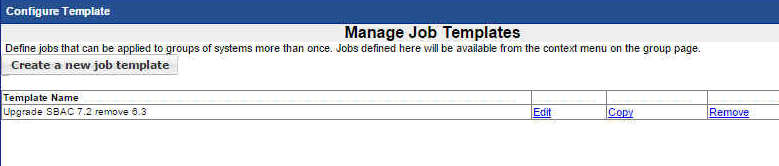
When you wish to run the job, select the systems you wish to run the template against choose the Schedule a Job and then select the Job template you wish to run.