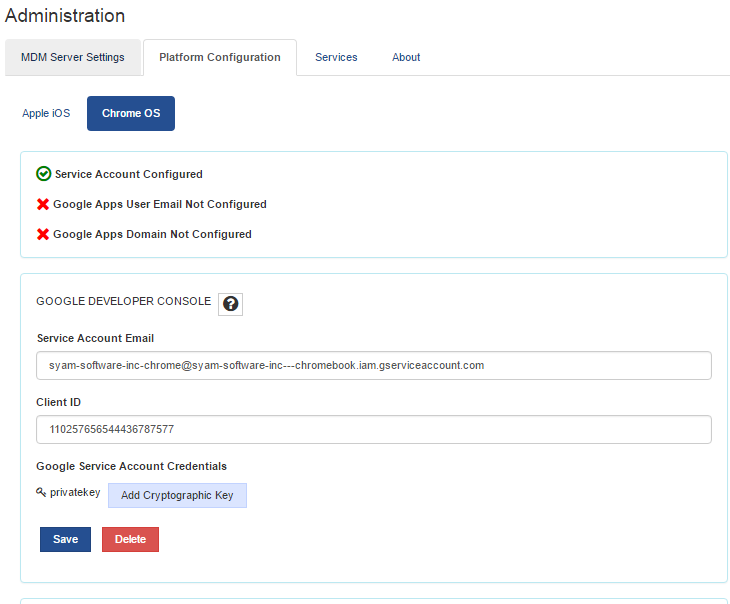Chrome Management - Creating Service Account
Configuring Chrome Platform Management - Creating a Google Service Account
https://console.developers.google.com/
Login using an existing Google account or create a new account
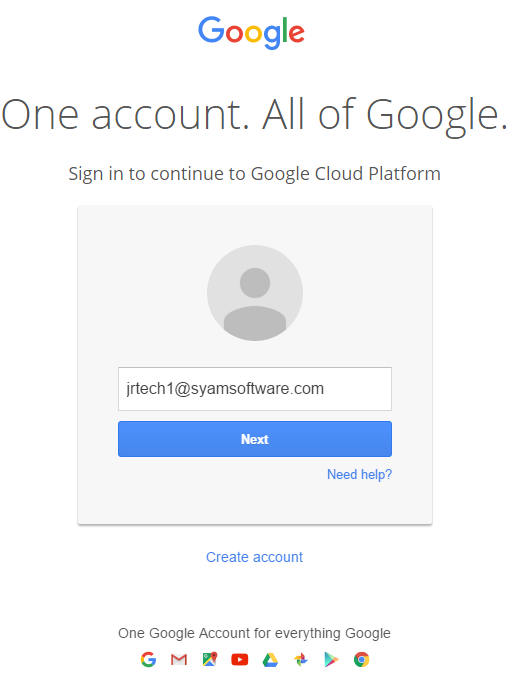
Once logged in Click on Enable APIs and Services
Select G Suite from the Filter By menu on the left, then select Admin SDK
Make sure the API is enabled
Click Managed then click Credentials on the left hand menu
Click on Create Credential button - select Create Service Account Key
Select from the drop down menu - New Service Account - give the service account a name and select role - Project Owner
Choose P12 and click Create - Save the key as this will be uploaded into the Management Utilities
Click on Manage Service Account link on the left hand side
Now Click on the three dots and choose Edit
Check the box to Enable G Suite Domain Wide Delegation and press Save
Click on View Client ID for the service account you just created
Copy an pasted the Client ID into the Platform Configuration Chrome OS screen
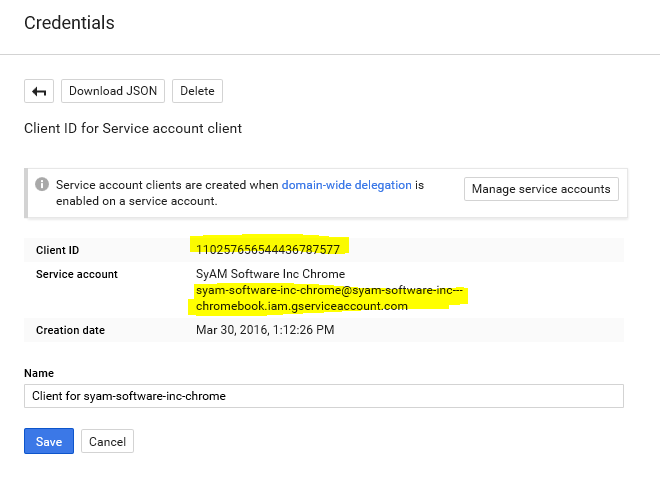
Next click Add Cryptographic Key and select the P12 format key file you downloaded and press Save